This article is a discussion about source and output data granularity in Ready Signal. It goes over what data grains are and how they work.
- There two types of grains that determine at what granularity data is outputted in the system:
- Time Grain: Day, Week, Month, Quarter Year
- Geographic Grain: Zip, City, County, State, Country
- Source grain vs transformed output grain.
- Source Grain is the granularity that the source data was created in.
- Output grain is the grain you want your Signal output in.
- The output grain is often not the same as the source grain.
- You have a few transformation options when moving from Source to Output grain:
- Keep Data Source Granularity (Default)
- Or Divide Evenly Based on Time (Time Grain) / Distribute Based on Population (Geo Grain)
- Your Desired Output Grain is set at the Signal Level
- This impacts the # of rows in your output and applies to all features
- You can set the desired Time & Geo grains when creating or editing a Signal
- The Output Transformation settings are set at a Feature Level
- You can have one feature where you Keep Data Source Granularity and another where you distribute based on population.
- You can edit this value from the Manage Signal Details Page > Edit Treatments Link
- Read below for more detail on how these “Grain transformation” options work.
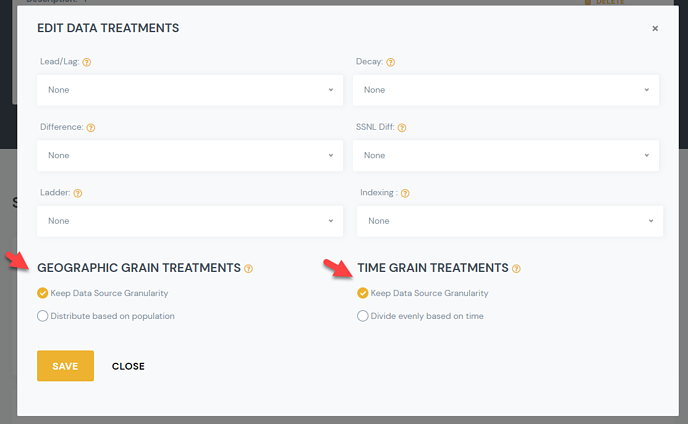
- For Time Grain Treatments:
- Keep Data Source Granularity (Default):
- When the time source grain is different that the Time output grain, we repeat the same value by default.
- Examples
- Source grain is “monthly”, wtih a value of 10K, but the desired output grain is daily. We would show 10K for each day.
- Source gain is “yearly”, value 8%, but output is weekly, we would show 8% for each week.
- Examples
- When the time source grain is different that the Time output grain, we repeat the same value by default.
- “Divide evenly based on time” (Optional):
- This treatment allows you to spread a value evenly over a period of time. RS will do the simple algebra to spread it evenly.
- If the value is a % you cannot divide it evenly, so even if you select divide evenly we will duplicate the number.
- Example:
- Unemployment rate of 9%, has a monthly source grain. We will show as 9% at a daily grain regardless of time grain treatment.
- If a value is a whole number, a total, then it can be divided evenly based over time.
- Example:
- New Home Sales where 30K in March.
- Output = Daily Grain: Value for each day would be 1K (30K/30Days)
- Output = Weekly Grain: Value for each week would be 7K
- Example:
- Example:
- Keep Data Source Granularity (Default):
- For Geo Grain Treatments:
- Keep Data Source Granularity:
- When Source Granularity is LARGER than the Output granularity:
- We repeat the same value.
- Examples
- Source grain is “state”, value w 10K, but output is city. We would show 10K for each city.
- Source grain is “country”, value is 9%, but output is state. We would show 9% for each state.
- When Source Granularity is SMALLER than the Output granularity:
- If it’s a whole number, we do sum to the output granularity
- Example: Source grain zip but output is state. We sum to state.
- If it’s a Percentage, we take the weighted average
- Example: Source grain zip but output is state. We take the weighted average to state [sum((percentage * population))/sum(population)].
- If it’s a whole number, we do sum to the output granularity
- When Source Granularity is LARGER than the Output granularity:
- “Divide evenly based on population” (Optional)
- This treatment allows you to spread a value over different geographies based on population levels.
- If the value is a % you cannot spread it out, so even if you select divide evenly based on population we will duplicate the number.
- Example:
- Unemployment rate of 9%, has a state source grain. We will show as 9% at a zip code level for all zips in that state.
- If a value is a whole number, a total, then it can be divided proportionately based on population.
- Example:
- If that input is at the state level and the output is at the zip level. [State level value]*(Zip Population /State Population)
- Example:
- Example:
- Keep Data Source Granularity:
- Additional topics:
- Census data comes in at track level, we turn it to Zip then, sum up
- Weather data, comes in by weather stations. We assign a weather station to each zip based on proximity.
- Weather data can be rolled up based on population (how people experience the weather) or square miles (how the land experiences weather).
